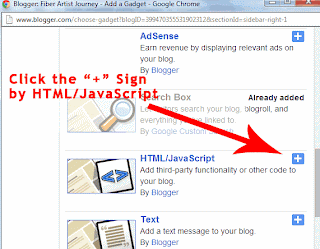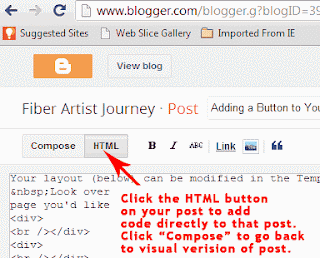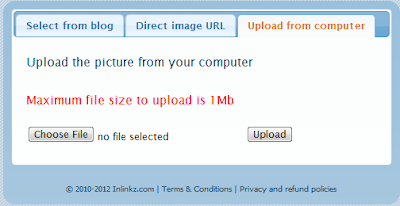|
| Adding backing strips with edges ironed under over batting, which has been whip stitched to block seam allowances |
I have to admit I'm a bit behind on my weekly 5x7's, but putting together the Salsa quilt, as well as some other projects, have taken priority for me right now. I'll be getting back to my 5 x 7's soon enough.
 |
| Front side of my Salsa quilt with sashing |
Then, I turned it over and carefully cut pieces of batting to fit right between the blocks seam allowances, so that the batting would be consistently uniform across the quilt. I chose to do the vertical pieces between the blocks, then the long horizontal strips, and afterwards the vertical borders.
 |
| Batting cut and added between blocks vertically |
 |
| Batting Whip-stitched to seam allowance of blocks |
While this might not be the most expedient (or fast) method, I think the outcome will be quite nice. Next step is going to be freemotion quilting the sashing/borders!
 |
| Batting added other than vertical border; backing strips added to vertical centers |
 |
| Backing strips all added and ready to hand-stitch |
You Might Also Be Interested in:
 |  |  |
| Honoring the Traditional in Contemporary Quilt Pieces | Outdoor Fiber Art & Call for Entry | Fitting My Challenge with Showing |